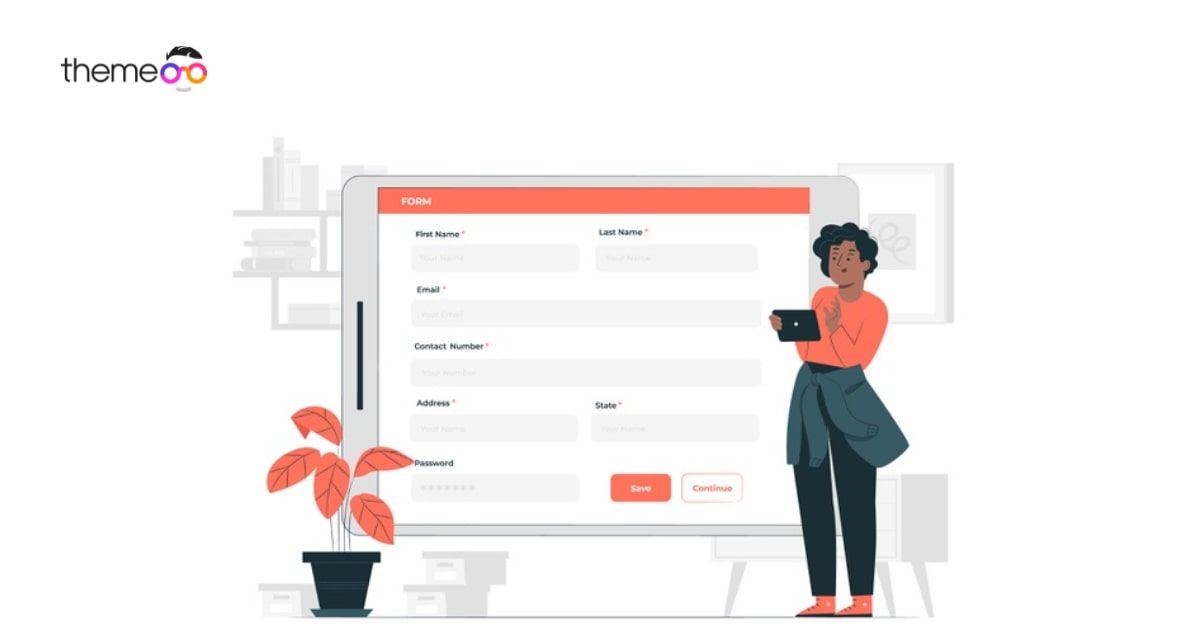
How to add contact form in Elementor
Looking for a way to add a contact form in Elementor? Here in this article, we will guide you to add a contact form using Elementor.
Elementor is one of the most popular page builders available for WordPress. It offers you so many features and functionalities that help you to create your WordPress website within a minute. There is a pro and free version of this page builder. The pro version offers you everything you need to create a WordPress website. With the free version, you can also get many features to create your website.
The form is a very important section on any website but the free Elementor doesn’t allow you to create a form. You need to get the pro version to create a form with Elementor. But there are some plugins available that can help you to create a contact form using the free Elementor plugin.
WPForms is a popular plugin to provide contact forms. With the free versions of the plugin, you can easily create a contact form with Elementor. So let’s see how to do it.
Add contact form in Elementor using WPForms
Having zero coding knowledge and experience you can create your form with free Elementor using the WPForms plugin. It doesn’t require any HTML knowledge.
First, install and activate the WPForms WordPress plugin. After installation, you will find the WPForms option in your WordPress dashboard. To integrate WPForms with Elementor first you need to create a form using the WPForm builder.
WPForm offers you so many features and functionalities to create a form, such as –
- Drag & drop builder
- Form templates
- Responsive
- Smart conditional logic
- Notification
- Entry Management
- Spam protection
- Embed feature
To create a form go to WPForms > Add New, which will open the WPForms form builder interface.
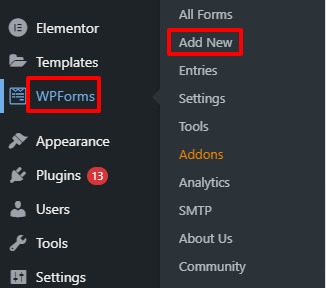
WPForms offers you many form templates. You can choose any of the templates to create your form and edit it or you can create the form from blank. Here we will create our form from blank.
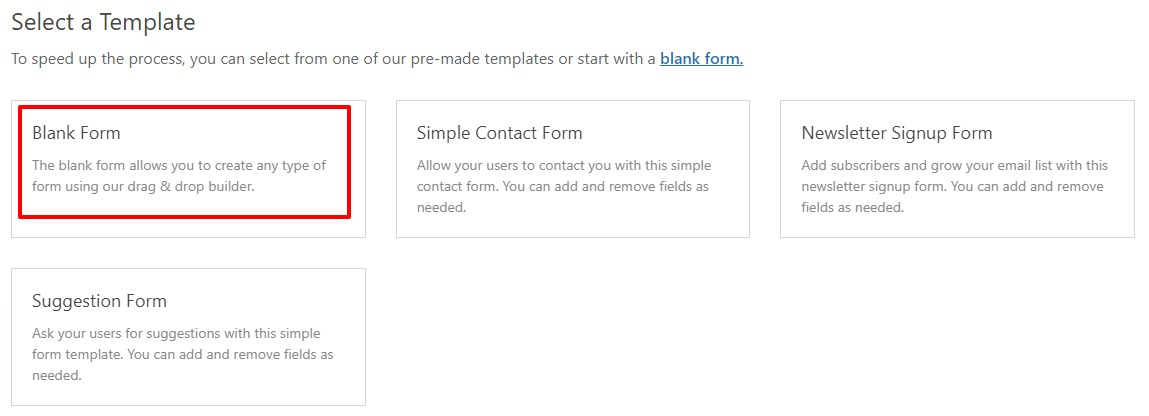
Click on the blank form option and then from the form builder interface drag and drop the element to create the form.
First, you need to add the form filed. All the common form fields are available here. Just drag the field and drop it into the form.
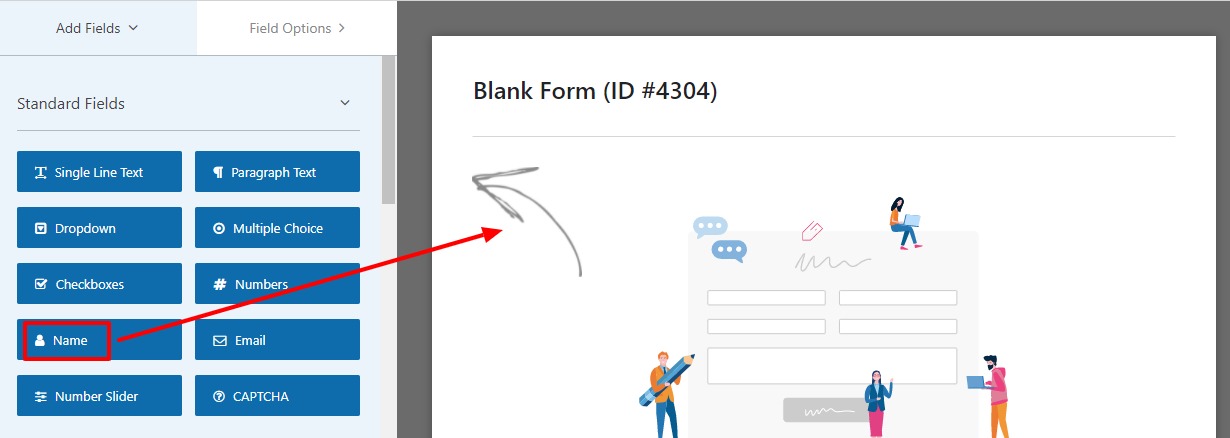
After adding the form field you can edit the field option. Click on the field edit option to edit the field. You can also duplicate the field by clicking on the copy icon and delete the field by clicking on the delete icon next to the copy icon.
Click on the field edit option and then from the left side change the level, set the format, add a description and make the field required or not.
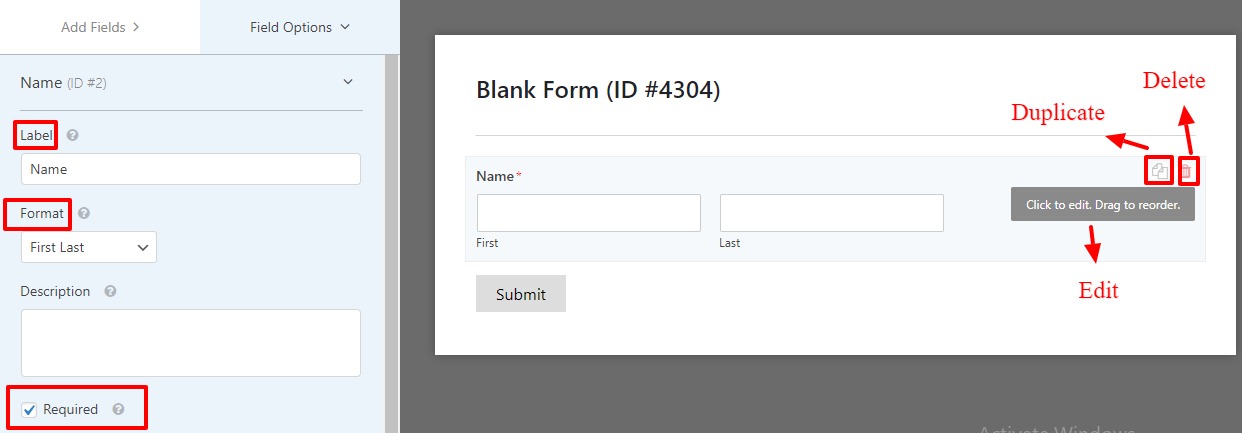
Now from the advanced options, you can set the field size as small, medium or large. Then you can add the placeholder, show or hide the label or sub label text. At last, you can take CSS classes if needed.
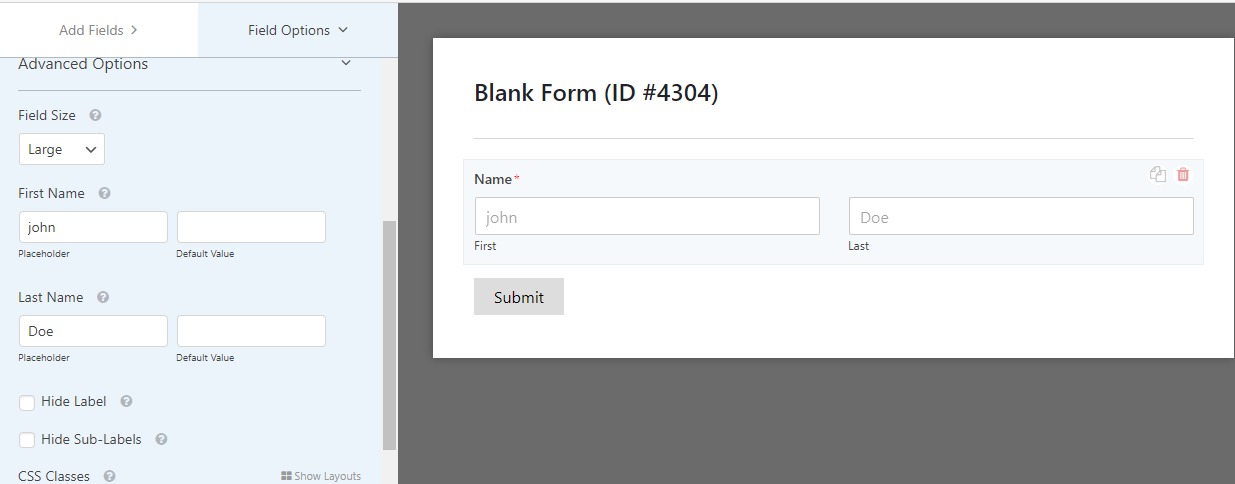
In the same way, you can add another form field and edit the content as your demand.
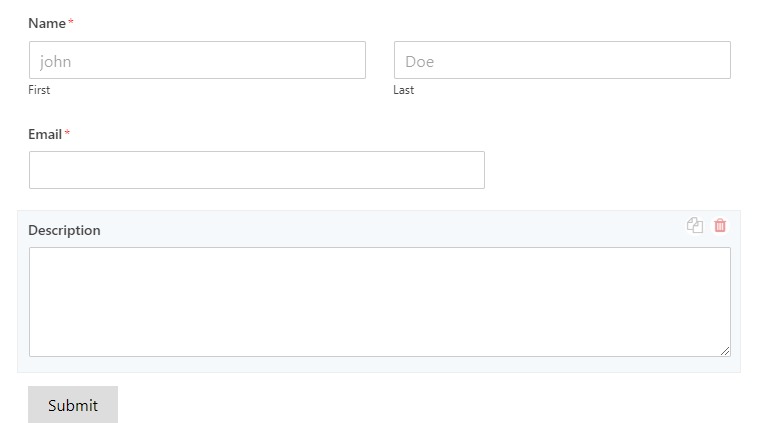
You can set the form title from the setting option. Click on the setting option from the left dashboard and then add a form title and description. Then you can add the submit button and submit processing text. Add submit button CSS classes and enable anti-spam protection, dynamic field population and AJAX submission.
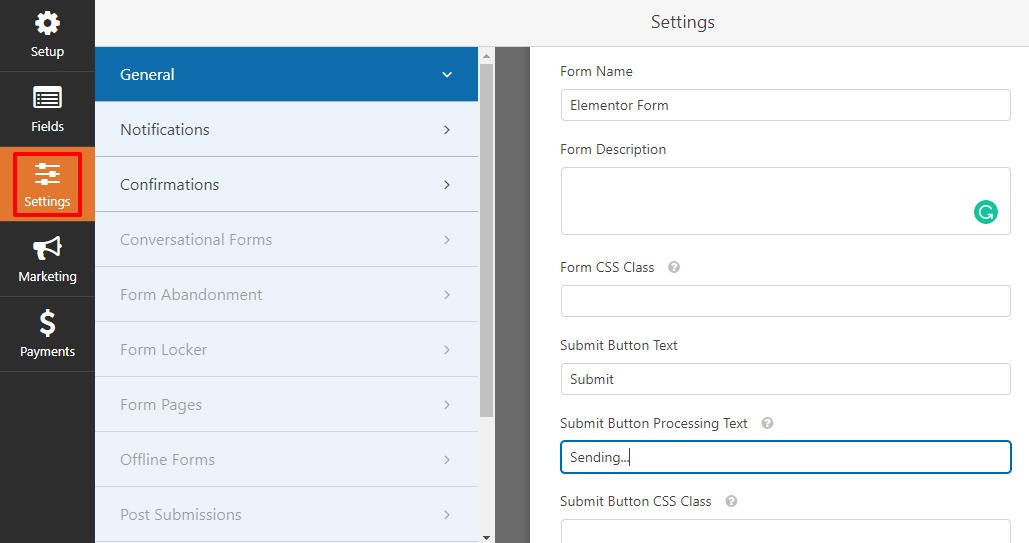
When your form is ready click on the Save button to save your form.
Now go to WPForms > All Forms to see all of your created forms. Here you can see your created form with a shortcode. You need to copy the shortcode and then integrate your form with Elementor using that shortcode.
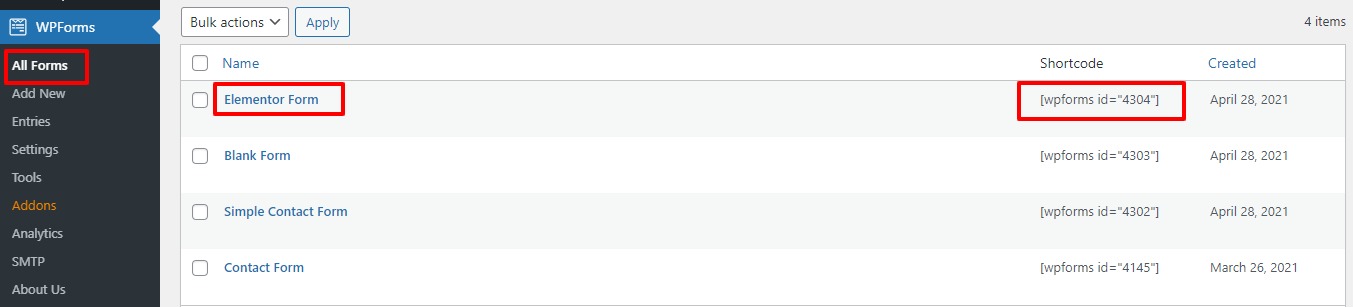
Add WPForms to Elementor page
Open up the page with the Elementor editor where you want to add the field. Then create a section and add the Shortcode blocks there.
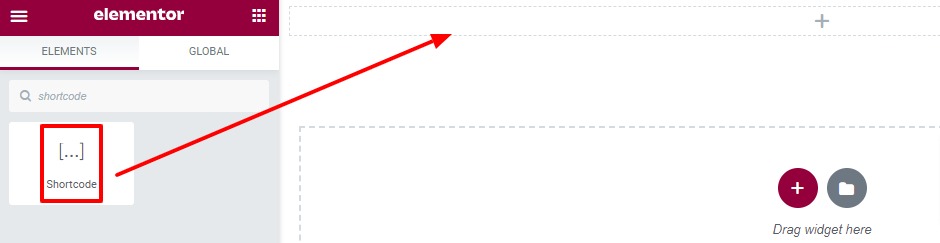
Now copy the shortcode of your created form from WpForms> All forms and paste the shortcode here.
Paste the shortcode and your form will be added. Now you can use the Elementor advance setting option to style your form. You can see our tutorial to learn how the Elementor advance setting option works.
Wrapping up
Following the process, you will be able to add a contact form using Elementor. You can see our other articles to learn How to Add Ninja Forms to Elementor Page
How to add form in Elementor using Contact Form 7
We hope this article will help you. If you like this article please like our Facebook page to stay connected.


