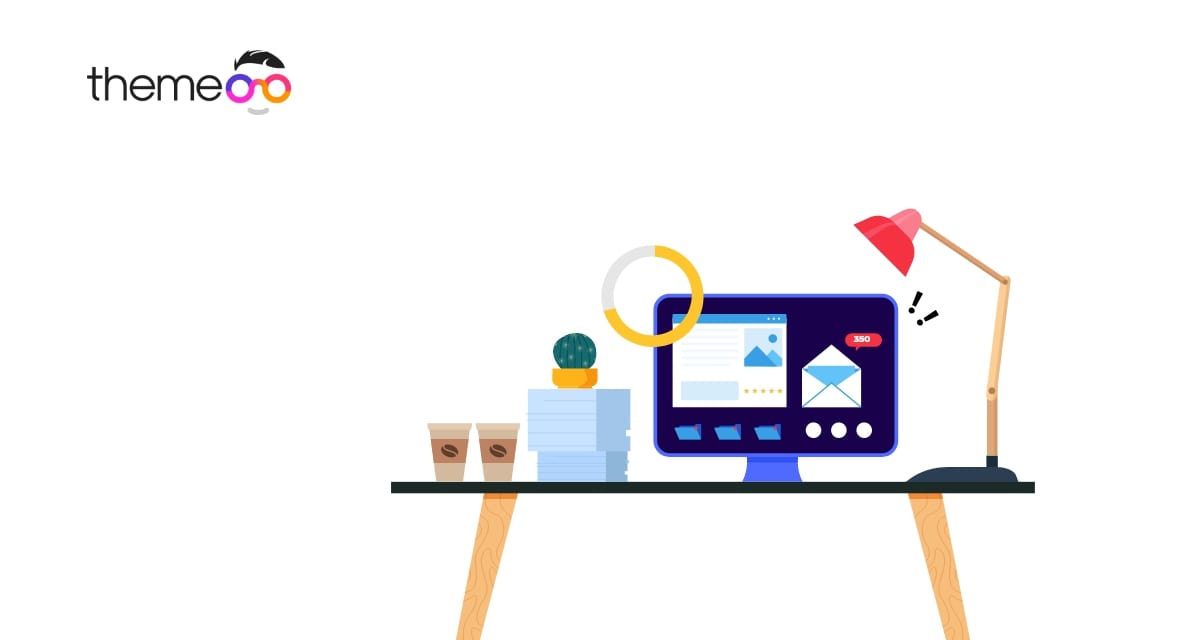
How to speed up your Elementor website
Do you want to speed up your Elementor website? Here in this article, we will guide you through the process that can help you to speed up your Elementor website.
Website speed is a very important thing. At present no one wants to spend their valuable time loading your website. If users find your website takes much time to load or navigate from one page to another they just leave your website. No one wants to speed up a slow website to browse.
On the other hand, a speed-optimized website can give your users a better user experience as well as a better user interface. There are many problems that can slow up your website.
Elementor is one of the best page builders available that provides easy access to create a website. But sometimes it can slow up your website if you are not aware of using this plugin properly.
So let’s see how you can easily speed up your Elementor website.
How to speed up your Elementor website
Deactivate inactive plugin
Plugins add extra features and functionalities to your website. You can implement many features with a plugin easily. But sometimes plugins can be the reason to make your website slow. The plugin takes additional scripts in your website that can take your PHP memory. So if you install too many plugins you will reach the limit of your PHP memory and your website will be slow down.
To solve this problem you can increase your PHP limit or you can deactivate inactive plugins. You can see this tutorial to learn how to increase the PHP memory limit.
To deactivate inactive plugins login to your WordPress admin dashboard and go to Plugins > Installed Plugins page. From this page select, all the plugins that are unused, and then from the bulk options menu select deactivate. Click on the apply button to deactivate all the selected plugins.
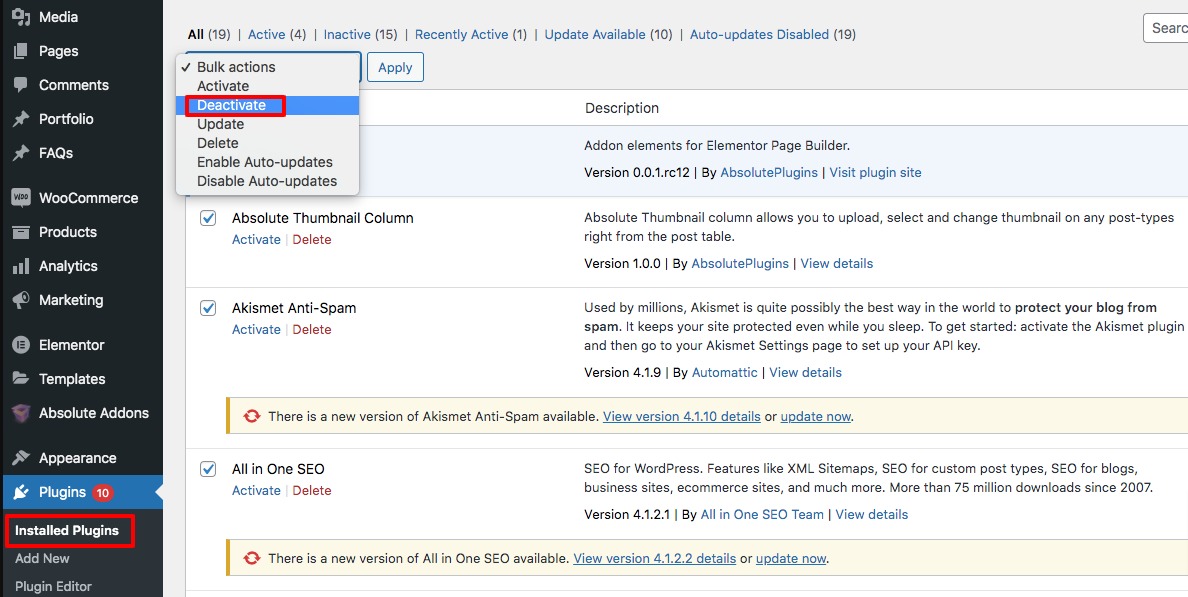
Empty all trash
After deactivating the inactive plugin you need to check for all trash on your website. You can check your website post trash, page trash, and comment trash. Check all the trash folders and delete them permanently.
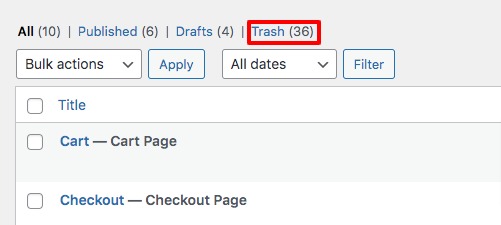
Now login to your cPanel dashboard and check if there is trash available. If you find trash there delete them permanently. To delete cPanel trash login to your cPanel dashboard and click on the File Manager under the Files section.
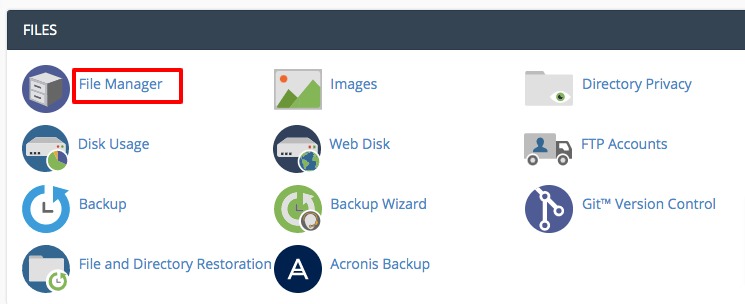
It will open up the file manager page, now from the top bar click on the View Trash option.

It will show you a list of trash files, select the file and click on the delete options to permanently delete the files.

Use cache to load website faster
The cache is very important to load your website faster. The cache can reduce your website size to half. Basically, it’s not reducing the actual size when a user browses your website the browsers take a history of the site, and when the user back again browsers will use the cache to load the website faster.
Cach can save a lot of time for you and your users. It stores large files and users need to reload them when they come back.
Compress and optimize images
Images play an important part to enhance the beauty of your website. Besides you can display key information through images in a unique way. But using too many images can take extra time to load your website. You need to compress and optimize your images so that they can have the same quality with less size.
There are many image compression tools available that help you to reduce your image size without compromising the image quality.
Choose a faster theme
You need to choose a faster Elementor theme for your website. There are a lot of free and paid WordPress Elementor themes available but you need to find the best one for your website purpose. Before choosing your theme make sure that the theme should be faster, optimized, lite weight, flexible and offers easy customization.
Choose a better web host
All the steps we mentioned are valueless if your web server is not provided quality services. If your web server has low capability or loading issues then whatever you did all are in vain. If the optimization and speed problem comes from your server then you need to change the server to a better one. A better web host can provide you with a better speed.
Increase PHP limit
To use Elementor you need to have at least 128 MB of PHP memory size in your WordPress website but the recommendation is to have 256 MB or higher. When you have less memory size your website will be slow when you installed too many plugins. So if you want to have a fast website then you need to increase your PHP memory limit.
You can check your WordPress website’s PHP memory limit using the site health tools. Login to your WordPress website and go to Tools > Site Health page. Now move on to the Info tab where you will find many dropdown menus. From the Server dropdown menu, you can see your website’s PHP memory limit size.
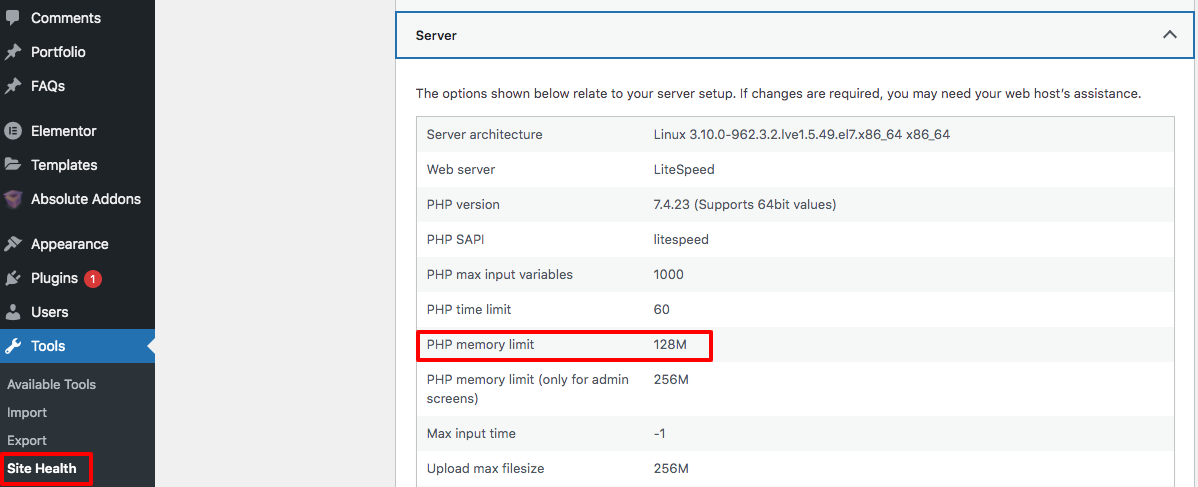
Wrapping Up
Following the process, you will be able to speed up your Elementor website. You can see our other articles to learn how to fix the white screen of death issue in Elementor
How to fix the widget panel not loading in Elementor
How to add rounded corners in Elementor
We hope this article will help you. If you like this article please like our Facebook page to stay connected.


