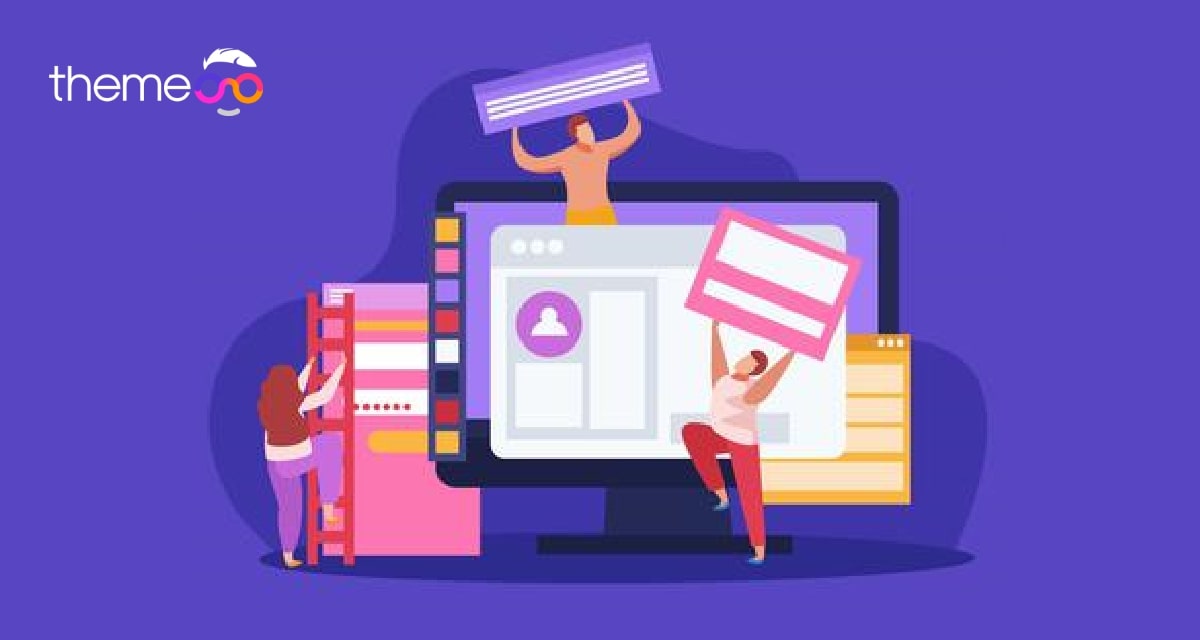
How to downgrade Elementor to an older version
Do you want to download Elementor to an older version?
Like other website builders, Elementor updates itself regularly. But the updated version of Elementor will not satisfy you every time. Sometimes it’s not able to fulfill your satisfaction and you need to use the older version of the Elementor.
After a major release of Elementor, many users complain that they have faced many compatibility issues and errors in their website using the updated version of Elementor. The users also want to switch back to the older version of Elementor which is working perfectly for them. Elementor has the option to switch back to the older version until the issue is fixed or get a new update.
So here in this article, we will show you the way to switch back to the older version of Elementor.
Downgrade Elementor to an older version
You can easily switch back to an older version of Elementor if you are facing any issues with the latest version. Login to your WordPress dashboard and then go to Elementor > Tools. Now go to the Version Control tab. Here in this tab, you can see the Rollback Version dropdown menu.

From the dropdown menu, you can select any of the older versions and then click on the reinstall button to install that version.
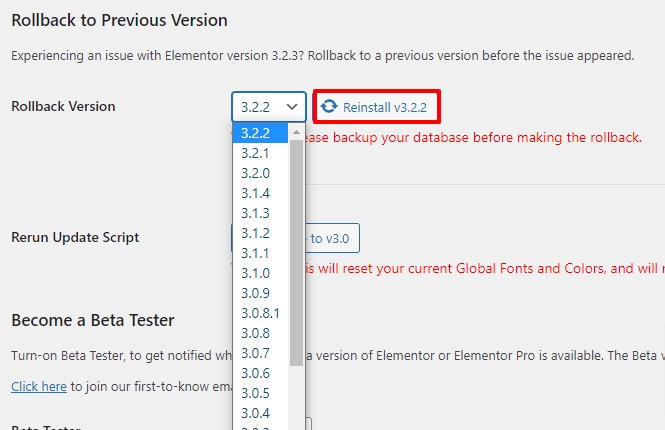
Before downgrading the Elementor version please make a backup to your website. You can use any of the backup plugins to backup your website so that if anything goes wrong you don’t lose your data.
You can see this article to learn about some of the best Backup plugins for WordPress.
In the same way, you can downgrade the Elementor pro and free both versions. If you are using Elementor pro then you will see the Rollback Pro option. Select your version from the Rollback Pro dropdown menu and then click on the reinstall button.
When everything is done click on the Save changes button to apply the changes.
If you want to use the latest version of Elementor you can create a demo website and then test the latest version of Elementor. You can test the latest release and if you think the latest version is well enough for your website then you can install it on your live website.
Wrapping up
Following the process, you can easily able to downgrade to the older version of Elementor. You can also see our other articles to learn to Speed up your workflow with the Elementor navigator.
How to fix Elementor compatibility issues
How to Create a Maintenance Mode Site With Elementor
We hope this article will help you. If you like this article please like our Facebook page to stay connected.



Comment